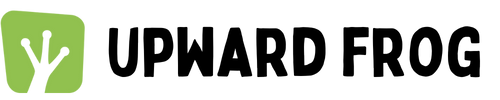Online Yoga (Zoom)
We offer online yoga classes via Zoom.
We began offering online classes during the pandemic in 2020 and have continued ever since. There are many reasons why people like to take an online class - including to save travel time, family commitments, not living nearby, whilst away with work or preferring the privacy of their own space. We currently have two weekly online classes and one monthly online class.
Who is it for?
Our online classes are for people who have already done some yoga before, rather than complete beginners. If you are new to yoga, please come to our Beginners Course or a Beginners Class before joining an online class.
How does online yoga work?
Our online classes are delivered via Zoom which is very easy to use. You don’t need to have a Zoom account and our booking system handles all the links for you. If you haven’t used Zoom before, it’s really easy and you’ll soon get the hang of it.
What you need:
A laptop, mobile or tablet
An internet connection
Follow the instructions below and let us know if you have any questions!
1 - Booking your Zoom Class
All of our classes and workshops are listed on our booking system (Punchpass) which can be accessed from the Book Classes link on our home page.
The Zoom classes are clearly marked as both Zoom and Online.
Make sure you book the right class! See the picture for details for how this looks on the timetable.
2 - Joining your Zoom Class
You can join your class in three ways:
Directly by clicking the link in your email reminder - this arrives about 15-30 minutes before the class start time
Log in to Punchpass and join via the My Reservations option in the menu
Click on the class in the Schedule - you will see the link to log in
Your Zoom links will appear in My Reservations and the Schedule about four hours before the class starts.
You might be placed into the Waiting Room whilst the teacher prepares to start the class.
3 - Opening Zoom
When the class is live you’ll get the message to open Zoom. You do not need a Zoom account to attend a class.
The next message is about the meeting audio (sound). Usually you will click on Wifi / Cellular/ Internet Audio (see the picture for an example - your device may look different). You must select this to hear the teacher.
4 - Check Your Settings
Take a moment to check your sound and video settings. These are at the bottom of your screen.
To start your video or unmute yourself (to say something), click on the appropriate button. The red line will disappear and your video will start, and/or your microphone will switch on.
You should mute yourself during class so that there’s no interference and everyone gets clear sound.
Please keep your video on so that your teacher can see you and give cues. Recordings are never made so your privacy is not compromised.
Enjoy your class!